Create VMware ESXi 4.1 USB Flash Boot Drive for White Boxes with Unsupported Network Cards
One of the convenient features of VMware ESXi 4.1 is the ability to use a USB flash drive as a boot device. While installing ESXi on supported server hardware is relatively easy, installing on unsupported hardware can require some maneuvering to get the installation to complete properly. In particular, the ESXi 4+ install needs to detect a supported network card to succeed. You can’t incorporate unsupported network drivers afterward like was possible with ESXi 3/3.5.
To get around these issues I will take advantage of the capability to install VMware ESXi inside a virtual machine. In this tutorial I will install ESXi 4.1 to a USB drive attached to a virtual machine running inside VMware Workstation 7.1. After the installation has succeeded I will attached the new USB boot drive to a CentOS Linux virtual machine (this tutorial assumes that you have one available) and add the network card drivers needed by my ESXi white box.
First inside VMware Workstation configure a new virtual machine.
Choose typical and click Next.
In this case I will use the ESXi 4.1 ISO as the installation media that can be obtained for free from VMware. Select the second option and click Browse.
Browse and select the ESXi ISO and click Open.
Click Next.
For Guest OS selection VMware ESX and choose the ESX Server 4.0 version.
Choose a location for your temporary VMware ESXi virtual machine. Again we are only using this to install the ESXi boot files to the USB drive.
Click Next.
Uncheck the Power on this virtual machine option (even though it is checked in the picture). First we need to add a USB device to this virtual machine. Click Finish.




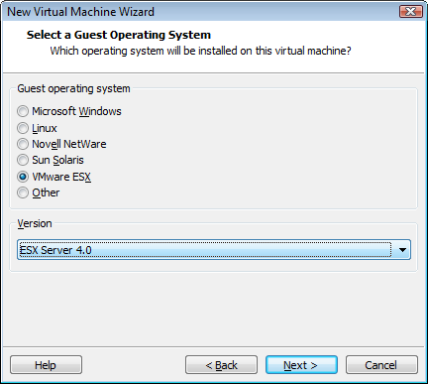



Recent Comments